Researchers Alex Halderman and Nadia Heninger presented a research stating that how NSA Exploits Flaws to Decrypt Huge Amounts of Communications Instead of Securing the Internet. The NSA can decrypt a huge amount of HTTPS, SSH, and VPN connections by means of the Diffie-Hellman key exchange algorithm with 1024-bit primes. Researchers Alex Halderman and Nadia Heninger were also a part of a research group that published a study of the Logjam attack, which took advantage of neglected and obsolete code to impose downgraded, 512-bit parameters for Diffie-Hellman.
While major browser vendors such as Internet Explorer, Chrome, and Firefox have already removed support for 512-bit Diffie-Hellman but however, the 1024-bit Diffie-Hellman is still supported despite being vulnerable to NSA surveillance.
Here's some tips on how to protect yourself from the NSA Data Decryption Attacks.
Web Browser
Always have a look at the Encryption Algorithms & make sure you're using the strongest crypto, that your browser supports. There's an excellent tool, How's My SSL?, that will to test your browser's cipher suite support. The relevant area of the page is the bottom, Given Cipher Suites. You want to make sure that you don't see the text "_DHE_" in the list of ciphersuites - although the Elliptic Curve variant of Diffie-Hellman, represented by suites with "_ECDHE_" is okay. It is important to note that there is a trade-off here: removing your clients support for "_DHE_" ciphers will eliminate the risk of this attack, but it may also removeForward Secrecy support altogether for some sites. Here's how to remove those "_DHE_" cipher suites if you still have them:
Firefox
(tested with 40.0.3)
Open a new tab, enter "about:config" into the location bar and hit the "Enter" key. If you get a warning page, click "I'll be careful, I promise!" This will bring you to the Firefox configuration settings. In the search bar up top, type ".dhe_" and hit the "Enter" key. This should result in two settings being displayed: "security.ssl3.dhe_rsa_aes_128_sha" and "security.ssl3.dhe_rsa_aes_256_sha". Double-click both of them to change the value from "true" to "false".
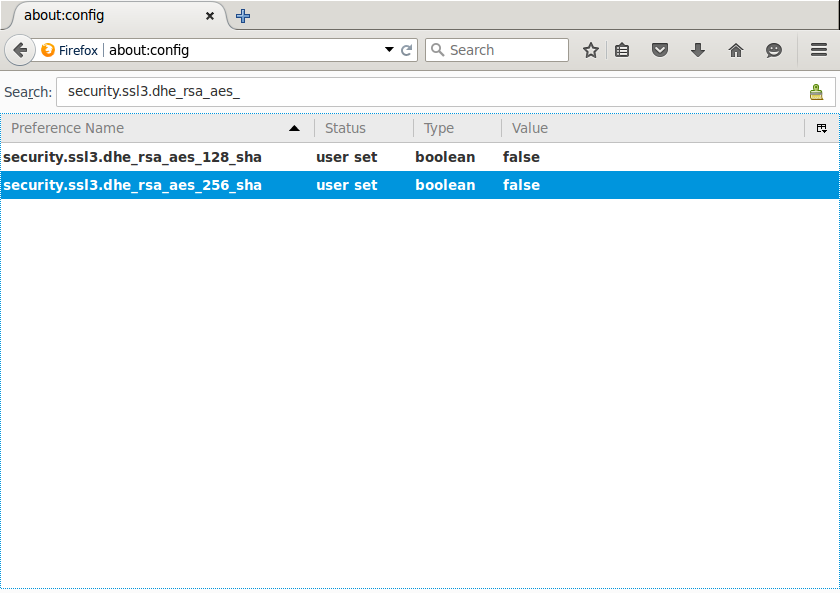
Now, if you refresh the How's My SSL page, the "_DHE_" ciphersuites should be gone!
Chrome
After following these steps in the following operating systems, refresh the How's My SSL page, the "_DHE_" ciphersuites should be gone. Note that the hex values for the blacklist correspond to the TLS Cipher Suite Registry
OSX
(tested with 46.0.2490.71, OSX 10.10.5)
Open "automator" and double-click "Run Shell Script". Replace the "cat" command with the following:
/Applications/Google\ Chrome.app/Contents/MacOS/Google\ Chrome --cipher-suite-blacklist=0x0033,0x0039,0x009E,0xcc15
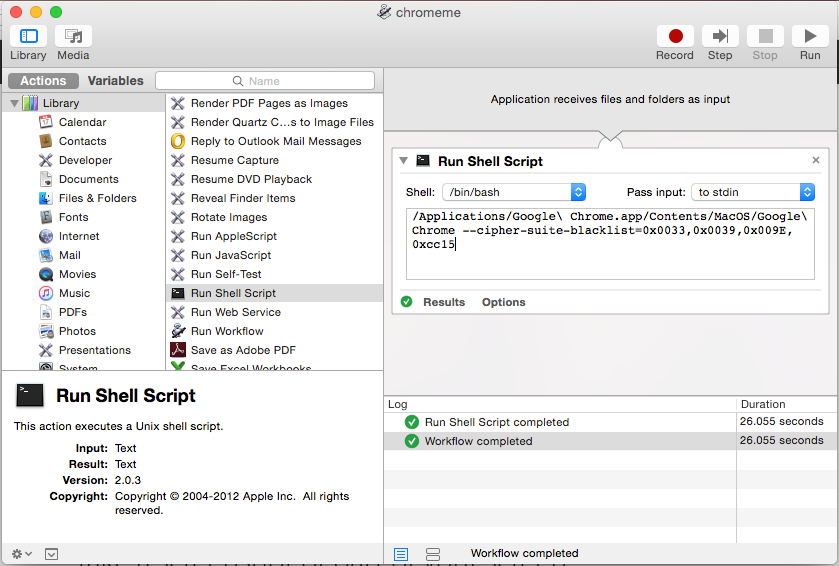
Save the application to your applications folder with whatever filename you like. In finder, you can drag the application to your dock and use that to launch Chrome without the vulnerable ciphers.
Windows
(tested with 46.0.2490.71, Windows 7)
Right-click the shortcut to your Chrome application, click "properties" and then add the following to the end of the "target": "--cipher-suite-blacklist=0x0033,0x0039,0x009E,0xcc15"
The target then should be similar to the following:
"C:\Program Files (x86)\Google\Chrome\Application\chrome.exe" --cipher-suite-blacklist=0x0033,0x0039,0x009E,0xcc15
From now on, open Chrome from this shortcut.
Linux
Tested with 46.0.2490.13, Ubuntu 14.04 LTS
Starting chrome from the command line with the following flag removes the undesired ciphers:
google-chrome --cipher-suite-blacklist=0x0033,0x0039,0x009E,0xcc15
SSH
An excellent guide for hardening your SSH configuration was released after revelations that the NSA can sometimes decrypt SSH connections. The guide is available here.
VPN
OpenVPN
Most VPN software supports the ".ovpn" file extension used by OpenVPN. Many VPN providers will also provide ".ovpn" files to connect using OpenVPN. You can query your OpenVPN client for the ciphers it supports with the following command:
openvpn --show-tls
This list should be ordered by strongest ciphers first. Recent versions of OpenVPN will have "ECDHE" support, but in order to connect your VPN provider has to support the desired cipher as well. Ciphers with just "DHE" can be vulnerable, however OpenVPN often has VPN servers generate their own primes, which mitigates the risk of the precompute attack. Edit your ".ovpn" file with a line containing the strongest ciphers and testing it against your VPN provider to see if it connects properly:
tls-cipher [cipher-1]:[cipher-2]:[cipher-3]
If it does not connect with strong ciphers, contact your VPN provider and request they update their servers to support the strongest ciphers available.
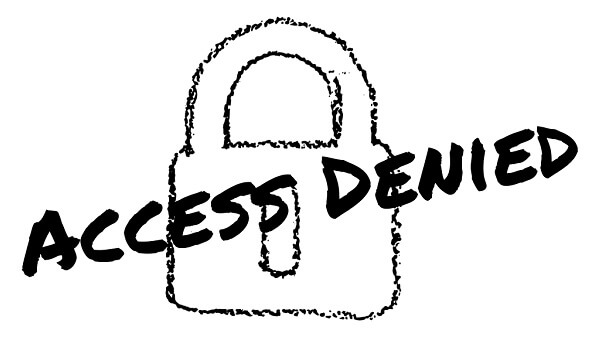

No comments:
Post a Comment