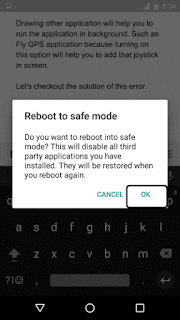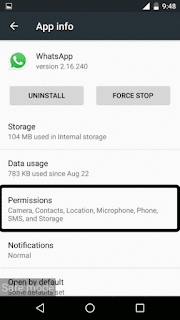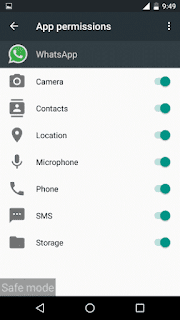If you are owing an Android device which is marshmallow you might be very familiar to this error in which you can’t switch on the permission of the application. When you try to switch on the application throws an error of screen overlay detected. I will be telling you about how to Fix Screen Overlay Detected Error.
Screen overlay detected errors are not fix by just rebooting or formatting your Android device. It is simply of no use because after some days you will get this error again in your device.
This kind of error was faced by me and I was searching for the tutorial but didn’t found any. This is the reason I am coming with an article of how to fix this type of error in your device.
Android marshmallow is having features of defining the permission of every application. If any specific application which you don’t like then you can easily deny the permission to access by the application.
Now, when we try to switch on the permission then it shows the error of screen overlay detected. When we try to switch on screen overlay detected it don’t gets switch on.
How to Fix Screen Overlay Detected Error in Android 6.0 and 6.0.1
If you are having device which is running marshmallow. Then there is no fix of this application. But you can simply turn on the screen overlay detected option every time by turning your phone into safe mode.
This error comes when you have many applications installed in your device. There is a confusion going on in many applications.
This error comes in applications such as YouTube, Google Chrome, Android Duo and many other good application. Which is the application of Google.
It always says us to turn on the screen overlay when you try you can’t switch on the option called as Permit drawing over other apps because the application is not available or else. You can’t switch on it.
Drawing other application will help you to run the application in background. Such as Fly GPS application because turning on this option will help you to add that joystick in screen.
Also checkout: How To Fix “Insufficient Space Downloading Error” On Android
Let’s checkout the solution of this error.
How to Fix Screen Overlay Detected Error in Android 6.0 and 6.0.1
- Firstly check the application in which you are getting this error.
- Now, press the power button for 3 seconds and you will get power off option.
Press and hold that button for 2 second and one pop-up will appear to boot your device into safe mode
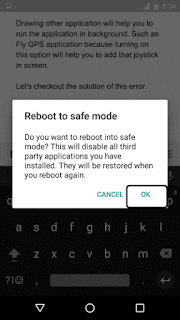
- Click on OK and you device will be booted into safe mode.
- Now, you will see that there is no application installed in your device. Don’t panic its normal. You will see an option in left bottom of safe mode.
- It will show you that your device is properly booted into safe mode.
- Now, Go to Settings, Apps and then search for the application and turn on the permission.
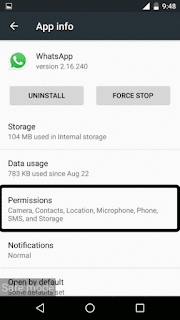
- Click on OK and you device will be booted into safe mode.
- Now, you will see that there is no application installed in your device. Don’t panic its normal. You will see an option in left bottom of safe mode.
- It will show you that your device is properly booted into safe mode.
- Now, Go to Settings, Apps and then search for the application and turn on the permission.
- There will be no error. Just because you are in safe mode. There is no application in your phone list. This is same as Windows Operating system.
- Now, after turning on the option just switch off your device. Normally you do it then turn on your device.
That’s it, You won’t find any error in your device.
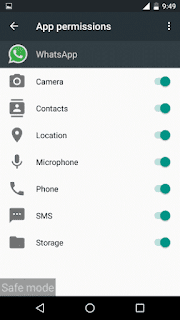
- Now, whenever you get this error in your device. Simply boot your phone into safe mode and then done.
Wrapping up
This way you can easily solve Screen Overlay Detected Error in your Android marshmallow.
I hope you love this article. Share this article if your friends is facing this same kind of issues.
Thank you for visiting and keep visiting for more tips and tricks. If you faced any issues while following this article, Then feel free to comment below.



 .You can simply update your play store with the help of this article.
.You can simply update your play store with the help of this article.