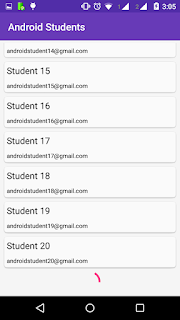UPDATED ON JUNE 28, 2015
DESCRIPTION
• Zombie Hive game save file
• Unlimited Quantum Cube
• Unlimited Super DNA
• Drill Fully Upgraded
• You can update the game after applied this cheat
• Only work for rooted devices
• Must be extracted using ES Explorer
TESTED AND WORKS ON
• Zombie Hive v1.18
• Cooper i7 phone and several devices.
• Android 4.2.1 | 4.4.2 | 4.4.4
WARNING!!!
• This will remove your current progress!
• Backup your game data!
LET'S DO IT
• Force stop game and clear data
• Download game save file | at the bottom of this page
• Extract using ES Explorer to /data/data/
• Run your game and enjoy
IMPORTANT!
• How to force stop game and clear data
• How to extract game save to /data/data/
• How to get access to /data/data/
• How to backup game data
• How to check root on your device
• How to find bestselling product ads
• Zombie Hive game save file
• Unlimited Quantum Cube
• Unlimited Super DNA
• Drill Fully Upgraded
• You can update the game after applied this cheat
• Only work for rooted devices
• Must be extracted using ES Explorer
TESTED AND WORKS ON
• Zombie Hive v1.18
• Cooper i7 phone and several devices.
• Android 4.2.1 | 4.4.2 | 4.4.4
WARNING!!!
• This will remove your current progress!
• Backup your game data!
LET'S DO IT
• Force stop game and clear data
• Download game save file | at the bottom of this page
• Extract using ES Explorer to /data/data/
• Run your game and enjoy
IMPORTANT!
• How to force stop game and clear data
• How to extract game save to /data/data/
• How to get access to /data/data/
• How to backup game data
• How to check root on your device
• How to find bestselling product ads