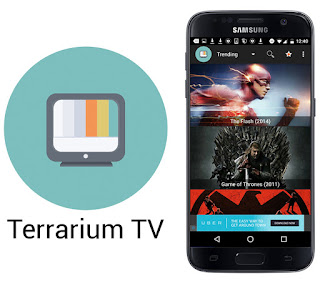Building Simple app using OkHttp Networking Library to get the users data from https://randomuser.me/ API.
RecyclerView to show the users data in List,
Square Picasso for image Loading.
DiagonalLayout for showing image in diagonal shape.
 Step: 1
Step: 1======
Add all Libraries to build.gradle file like below
compile 'com.android.support:appcompat-v7:25.0.1'
compile 'com.squareup.okhttp3:okhttp:3.5.0'
compile 'com.squareup.picasso:picasso:2.5.2'
compile 'com.android.support:recyclerview-v7:25.0.1'
compile 'com.android.support:cardview-v7:25.0.1'
compile 'com.android.support:design:25.0.1'
compile 'com.github.florent37:diagonallayout:1.0.2'
compile 'de.hdodenhof:circleimageview:2.1.0'
======
Create a model class
package com.pratap.okhttpexample.models;
import java.io.Serializable;
/**
* Created by pratap.kesaboyina on 15-12-2016.
*/
public class User implements Serializable {
private String firstName;
private String lastName;
private String emailId;
private String phone;
private String cell;
private String imageURL;
public User() {
}
public User(String firstName, String lastName, String cell, String phone, String emailId, String imageURL) {
this.firstName = firstName;
this.lastName = lastName;
this.cell = cell;
this.phone = phone;
this.emailId = emailId;
this.imageURL = imageURL;
}
public String getFirstName() {
return firstName;
}
public void setFirstName(String firstName) {
this.firstName = firstName;
}
public String getLastName() {
return lastName;
}
public void setLastName(String lastName) {
this.lastName = lastName;
}
public String getPhone() {
return phone;
}
public void setPhone(String phone) {
this.phone = phone;
}
public String getCell() {
return cell;
}
public void setCell(String cell) {
this.cell = cell;
}
public String getEmailId() {
return emailId;
}
public void setEmailId(String emailId) {
this.emailId = emailId;
}
public String getImageURL() {
return imageURL;
}
public void setImageURL(String imageURL) {
this.imageURL = imageURL;
}
}
======
Create an interface like below to get the reponse or error msg from the service when network request success or failed.
public interface IServiceRequest {
void onResponse(String response);
void onError(String errorResponse);
}
======
Create a ServiceHandler Class for all network request to call asynchronously using Okhttp Library.
i used this webservice call to fetch 5 random users, Please check the json response.
https://api.randomuser.me/?results=5
package com.pratap.okhttpexample.network;
import okhttp3.Call;
import okhttp3.Callback;
import okhttp3.MediaType;
import okhttp3.OkHttpClient;
import okhttp3.Request;
import okhttp3.RequestBody;
/**
* Created by pratap.kesaboyina on 09-12-2016.
*/
public class ServiceHandler {
public static final MediaType JSON = MediaType.parse("application/json; charset=utf-8");
public static OkHttpClient client = new OkHttpClient();
public static Call post(String url, String json, Callback callback) {
RequestBody body = RequestBody.create(JSON, json);
Request request = new Request.Builder()
.url(url)
.post(body)
.build();
Call call = client.newCall(request);
call.enqueue(callback);
return call;
}
public static Call get(String url, Callback callback) {
Request request = new Request.Builder()
.url(url)
.build();
Call call = client.newCall(request);
call.enqueue(callback);
return call;
}
}
======
Create a Activity class with Recyclerview in XML Layout and call the https://randomuser.me/ API to get the users data randomly from the webservice.
package com.pratap.okhttpexample;
import android.os.Bundle;
import android.support.v7.app.AppCompatActivity;
import android.support.v7.widget.LinearLayoutManager;
import android.support.v7.widget.RecyclerView;
import android.util.Log;
import android.view.Gravity;
import android.widget.Toast;
import com.pratap.okhttpexample.adapters.UsersAdapter;
import com.pratap.okhttpexample.interfaces.IServiceRequest;
import com.pratap.okhttpexample.models.User;
import com.pratap.okhttpexample.network.ServiceHandler;
import org.json.JSONArray;
import org.json.JSONException;
import org.json.JSONObject;
import java.io.IOException;
import java.util.ArrayList;
import java.util.List;
import okhttp3.Call;
import okhttp3.Callback;
import okhttp3.Response;
public class MainActivity extends AppCompatActivity implements IServiceRequest {
String responseData = "";
private RecyclerView recyclerView;
private RecyclerView.Adapter mAdapter;
IServiceRequest serviceRequest;
private List<User> usersList;
@Override
protected void onCreate(Bundle savedInstanceState) {
super.onCreate(savedInstanceState);
setContentView(R.layout.activity_main);
getSupportActionBar().setTitle("Contacts");
serviceRequest = MainActivity.this;
usersList = new ArrayList<User>();
recyclerView = (RecyclerView) findViewById(R.id.my_recycler_view);
recyclerView.setHasFixedSize(true);
// use a linear layout manager
recyclerView.setLayoutManager(new LinearLayoutManager(this));
// create an Object for Adapter
mAdapter = new UsersAdapter(this, usersList);
// set the adapter object to the Recyclerview
recyclerView.setAdapter(mAdapter);
callService();
}
public void callService() {
ServiceHandler.get("https://api.randomuser.me/?results=5", new Callback() {
@Override
public void onFailure(Call call, IOException e) {
e.printStackTrace();
responseData = "No internet Connection";
serviceRequest.onError(responseData);
}
@Override
public void onResponse(Call call, Response response) {
try {
if (response.isSuccessful()) {
responseData = response.body().string();
// jsonParsing
JSONObject jsnobject = new JSONObject(responseData);
JSONArray jsonArray = jsnobject.getJSONArray("results");
for (int i = 0; i < jsonArray.length(); i++) {
JSONObject users = jsonArray.getJSONObject(i);
JSONObject nameObject = users.getJSONObject("name");
String firstName = nameObject.getString("first");
String lastName = nameObject.getString("last");
String emailId = users.getString("email");
String phone = users.getString("phone");
String cell = users.getString("cell");
JSONObject pictureObject = users.getJSONObject("picture");
String largeImageURL = pictureObject.getString("large");
User user = new User(firstName, lastName, cell, phone, emailId, largeImageURL);
usersList.add(user);
}
serviceRequest.onResponse(responseData);
Log.i("Response", responseData);
} else {
responseData = "Something went Wrong";
serviceRequest.onError(responseData);
}
} catch (IOException e) {
e.printStackTrace();
responseData = "IO Error";
serviceRequest.onError(responseData);
} catch (JSONException e) {
e.printStackTrace();
responseData = "Parsing Error";
serviceRequest.onError(responseData);
}
}
});
}
@Override
public void onResponse(String response) {
recyclerView.post(new Runnable() {
@Override
public void run() {
mAdapter.notifyDataSetChanged();
}
});
}
@Override
public void onError(String errorResponse) {
Toast toast = Toast.makeText(this, errorResponse, Toast.LENGTH_SHORT);
toast.setGravity(Gravity.CENTER, 0, 0);
toast.show();
}
}
XML Layout for the Main Activity
activity_main.xml
<?xml version="1.0" encoding="utf-8"?>
<LinearLayout xmlns:android="http://schemas.android.com/apk/res/android"
android:id="@+id/activity_main"
android:layout_width="match_parent"
android:layout_height="match_parent"
android:orientation="vertical">
<android.support.v7.widget.RecyclerView
android:id="@+id/my_recycler_view"
android:layout_width="match_parent"
android:layout_height="match_parent"
android:scrollbars="vertical" />
</LinearLayout>
======
Create an Adapter for the RecyclerView used in MainActivity to bind the users data.
package com.pratap.okhttpexample.adapters;
/**
* Created by pratap.kesaboyina on 15-12-2016.
*/
import android.content.Context;
import android.content.Intent;
import android.support.v7.widget.RecyclerView;
import android.view.LayoutInflater;
import android.view.View;
import android.view.ViewGroup;
import android.widget.ImageView;
import android.widget.TextView;
import com.pratap.okhttpexample.R;
import com.pratap.okhttpexample.UserDetailActivity;
import com.pratap.okhttpexample.models.User;
import com.squareup.picasso.Picasso;
import java.util.List;
public class UsersAdapter extends
RecyclerView.Adapter<UsersAdapter.UserViewHolder> {
private List<User> usersList;
private Context context;
public UsersAdapter(Context mContext, List<User> users) {
this.context = mContext;
this.usersList = users;
}
@Override
public UserViewHolder onCreateViewHolder(ViewGroup parent,
int viewType) {
// create a new view
View itemLayoutView = LayoutInflater.from(parent.getContext()).inflate(
R.layout.users_row, null);
// create UserViewHolder
UserViewHolder userViewHolder = new UserViewHolder(itemLayoutView);
return userViewHolder;
}
@Override
public void onBindViewHolder(UserViewHolder userViewHolder, int position) {
User singleUser = usersList.get(position);
userViewHolder.user = singleUser;
userViewHolder.txt_name.setText(singleUser.getFirstName() + " " + singleUser.getLastName());
userViewHolder.txt_cell.setText(usersList.get(position).getCell());
// Loads the picture
Picasso.with(context).load(singleUser.getImageURL()).into(userViewHolder.img_photo);
}
// Returns the size
@Override
public int getItemCount() {
return usersList.size();
}
public static class UserViewHolder extends RecyclerView.ViewHolder {
public TextView txt_name;
public TextView txt_cell;
public ImageView img_photo;
public User user;
public UserViewHolder(View itemLayoutView) {
super(itemLayoutView);
txt_name = (TextView) itemLayoutView.findViewById(R.id.txt_name);
txt_cell = (TextView) itemLayoutView.findViewById(R.id.txt_cell);
img_photo = (ImageView) itemLayoutView.findViewById(R.id.img_photo);
itemLayoutView.setOnClickListener(new View.OnClickListener() {
@Override
public void onClick(View view) {
// Toast.makeText(view.getContext(), user.getFirstName() + " " + user.getLastName(), Toast.LENGTH_SHORT).show();
Intent userDetails = new Intent(view.getContext(), UserDetailActivity.class);
userDetails.putExtra("USER", user);
view.getContext().startActivity(userDetails);
}
});
}
}
}
Create an xml layout for each row item for the Adapter
users_row.xml
<?xml version="1.0" encoding="utf-8"?>
<RelativeLayout xmlns:android="http://schemas.android.com/apk/res/android"
android:layout_width="match_parent"
android:layout_height="wrap_content"
android:background="?attr/selectableItemBackground"
android:clickable="true"
android:gravity="center_vertical"
android:padding="16dp">
<ImageView
android:id="@+id/img_photo"
android:layout_width="48dp"
android:layout_height="48dp"
android:scaleType="centerCrop"
android:src="@mipmap/ic_launcher" />
<LinearLayout
android:layout_width="match_parent"
android:layout_height="wrap_content"
android:layout_toRightOf="@+id/img_photo"
android:orientation="vertical">
<TextView
android:id="@+id/txt_name"
android:layout_width="match_parent"
android:layout_height="wrap_content"
android:gravity="left"
android:paddingLeft="5dp"
android:text="Pratap Kumar"
android:textColor="@android:color/black"
android:textSize="18sp" />
<TextView
android:id="@+id/txt_cell"
android:layout_width="match_parent"
android:layout_height="wrap_content"
android:paddingLeft="5dp"
android:text="8121390970"
android:textSize="16sp" />
</LinearLayout>
</RelativeLayout>
======
Create another Activity to show each user data seperatly in another screen when u click on each user item in RecyclerView List.
package com.pratap.okhttpexample;
import android.os.Bundle;
import android.support.annotation.Nullable;
import android.support.v7.app.AppCompatActivity;
import android.view.MenuItem;
import android.widget.ImageView;
import android.widget.TextView;
import com.pratap.okhttpexample.models.User;
import com.squareup.picasso.Picasso;
/**
* Created by pratap.kesaboyina on 15-12-2016.
*/
public class UserDetailActivity extends AppCompatActivity {
private ImageView img_photo;
private TextView txt_fullname,txt_emailid,txt_cellnumber,txt_phonenumber;
@Override
protected void onCreate(@Nullable Bundle savedInstanceState) {
super.onCreate(savedInstanceState);
setContentView(R.layout.activity_userdetails_diagnol);
getSupportActionBar().setDisplayHomeAsUpEnabled(true);
getSupportActionBar().setTitle("Contact Details");
img_photo = (ImageView) findViewById(R.id.img_photo);
txt_fullname = (TextView) findViewById(R.id.txt_fullname);
txt_cellnumber = (TextView) findViewById(R.id.txt_cellnumber);
txt_phonenumber = (TextView) findViewById(R.id.txt_phonenumber);
txt_emailid = (TextView) findViewById(R.id.txt_emailid);
User userDetail = (User) getIntent().getSerializableExtra("USER");
Picasso.with(this).load(userDetail.getImageURL()).into(img_photo);
txt_fullname.setText(userDetail.getFirstName() + " " + userDetail.getLastName());
txt_cellnumber.setText(userDetail.getCell());
txt_emailid.setText(userDetail.getEmailId());
txt_phonenumber.setText(userDetail.getPhone());
}
@Override
public boolean onOptionsItemSelected(MenuItem item) {
switch (item.getItemId()) {
case android.R.id.home:
finish();
return true;
default:
return super.onOptionsItemSelected(item);
}
}
}
create an xml layout for the user detail activity
<?xml version="1.0" encoding="utf-8"?>
<RelativeLayout xmlns:android="http://schemas.android.com/apk/res/android"
xmlns:app="http://schemas.android.com/apk/res-auto"
android:id="@+id/activity_main"
android:layout_width="match_parent"
android:layout_height="match_parent"
android:background="#EEEEEE"
>
<com.github.florent37.diagonallayout.DiagonalLayout
android:id="@+id/diagonalLayout"
android:layout_width="match_parent"
android:layout_height="250dp"
app:diagonal_angle="15"
android:elevation="0dp"
android:paddingBottom="16dp"
app:diagonal_gravity="left"
android:layout_alignParentTop="true"
android:layout_alignParentLeft="true"
android:layout_alignParentStart="true"
>
<ImageView
android:layout_width="match_parent"
android:layout_height="match_parent"
android:scaleType="centerCrop"
android:src="@drawable/nav_bg"/>
<TextView
android:id="@+id/txt_fullname"
android:layout_width="wrap_content"
android:layout_height="wrap_content"
android:text=""
android:textColor="@android:color/white"
android:layout_gravity="top|left"
android:textAllCaps="true"
android:fontFamily="sans-serif-light"
android:layout_marginLeft="30dp"
android:layout_marginTop="70dp"
android:textSize="25sp"
/>
<LinearLayout
android:layout_width="wrap_content"
android:layout_height="wrap_content"
android:layout_marginLeft="30dp"
android:orientation="horizontal"
android:layout_marginTop="105dp"
>
<TextView
android:id="@+id/txt_cellnumber"
android:layout_width="wrap_content"
android:layout_height="wrap_content"
android:text=""
android:textColor="@android:color/white"
android:layout_gravity="top|left"
android:textStyle="bold"
android:fontFamily="sans-serif-condensed"
android:textSize="14sp"
/>
</LinearLayout>
</com.github.florent37.diagonallayout.DiagonalLayout>
<de.hdodenhof.circleimageview.CircleImageView
android:id="@+id/img_photo"
android:layout_width="100dp"
android:layout_height="100dp"
android:layout_marginLeft="15dp"
android:layout_marginTop="170dp"
android:elevation="15dp"
app:civ_border_width="2dp"
app:civ_border_color="#FFF"
android:src="@mipmap/ic_launcher"/>
<ScrollView
android:layout_width="match_parent"
android:layout_height="wrap_content"
android:layout_below="@id/img_photo">
<LinearLayout
android:layout_width="match_parent"
android:layout_height="wrap_content"
android:orientation="vertical"
android:paddingLeft="10dp"
android:paddingRight="10dp">
<android.support.v7.widget.CardView
android:layout_width="match_parent"
android:layout_height="60dp"
android:layout_margin="8dp"
android:elevation="5dp"
app:cardCornerRadius="3dp">
<LinearLayout
android:layout_width="match_parent"
android:layout_height="match_parent"
android:orientation="horizontal">
<View
android:layout_width="5dp"
android:layout_height="match_parent"
android:background="@color/colorPrimaryDark" />
<LinearLayout
android:layout_width="match_parent"
android:layout_height="match_parent"
android:layout_marginLeft="10dp"
android:gravity="center_vertical"
android:orientation="vertical">
<TextView
android:layout_width="match_parent"
android:layout_height="wrap_content"
android:text="Phone Number"
android:textColor="#212121"
android:textSize="14sp" />
<TextView
android:id="@+id/txt_phonenumber"
android:layout_width="match_parent"
android:layout_height="wrap_content"
android:text=""
android:gravity="left"
android:textColor="#AA212121"
android:textSize="12sp" />
</LinearLayout>
</LinearLayout>
</android.support.v7.widget.CardView>
<android.support.v7.widget.CardView
android:layout_width="match_parent"
android:layout_height="60dp"
android:layout_margin="8dp"
android:elevation="5dp"
app:cardCornerRadius="3dp">
<LinearLayout
android:layout_width="match_parent"
android:layout_height="match_parent"
android:orientation="horizontal">
<View
android:layout_width="5dp"
android:layout_height="match_parent"
android:background="@color/colorPrimaryDark" />
<LinearLayout
android:layout_width="match_parent"
android:layout_height="match_parent"
android:layout_marginLeft="10dp"
android:gravity="center_vertical"
android:orientation="vertical">
<TextView
android:layout_width="match_parent"
android:layout_height="wrap_content"
android:text="EmaiId"
android:textColor="#212121"
android:textSize="14sp" />
<TextView
android:id="@+id/txt_emailid"
android:layout_width="match_parent"
android:layout_height="wrap_content"
android:text=""
android:gravity="left"
android:textColor="#AA212121"
android:textSize="12sp" />
</LinearLayout>
</LinearLayout>
</android.support.v7.widget.CardView>
</LinearLayout>
</ScrollView>
</RelativeLayout>
======
Add permissions, Activities to AndroidManifest.xml
<?xml version="1.0" encoding="utf-8"?>
<manifest xmlns:android="http://schemas.android.com/apk/res/android"
package="com.pratap.okhttpexample">
<uses-permission android:name="android.permission.INTERNET" />
<application
android:allowBackup="true"
android:icon="@mipmap/ic_launcher"
android:label="@string/app_name"
android:supportsRtl="true"
android:theme="@style/AppTheme">
<activity
android:name=".MainActivity"
android:screenOrientation="portrait">
<intent-filter>
<action android:name="android.intent.action.MAIN" />
<category android:name="android.intent.category.LAUNCHER" />
</intent-filter>
</activity>
<activity
android:name=".UserDetailActivity"
android:label="@string/app_name"
android:screenOrientation="portrait">
<meta-data
android:name="android.support.PARENT_ACTIVITY"
android:value=".MainActivity" />
</activity>
</application>
</manifest>
======
styles.xml
<resources>
<!-- Base application theme. -->
<style name="AppTheme" parent="Theme.AppCompat.Light.DarkActionBar">
<!-- Customize your theme here. -->
<item name="colorPrimary">@color/colorPrimary</item>
<item name="colorPrimaryDark">@color/colorPrimaryDark</item>
<item name="colorAccent">@color/colorAccent</item>
</style>
</resources>
========
All the credits to respective authors for their awesome library's provided for android community to build better apps.